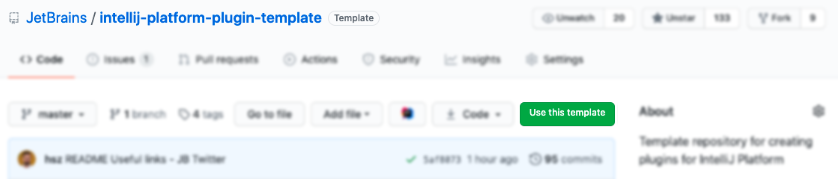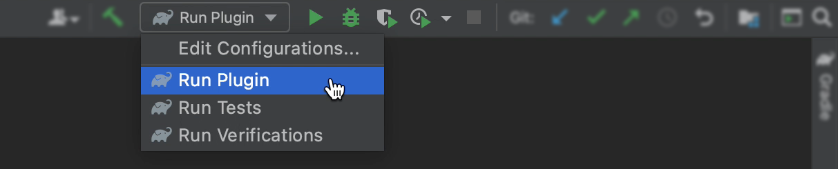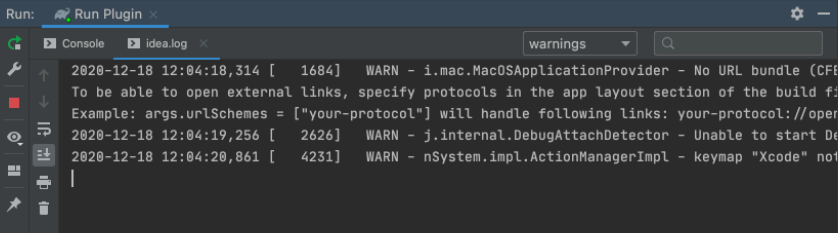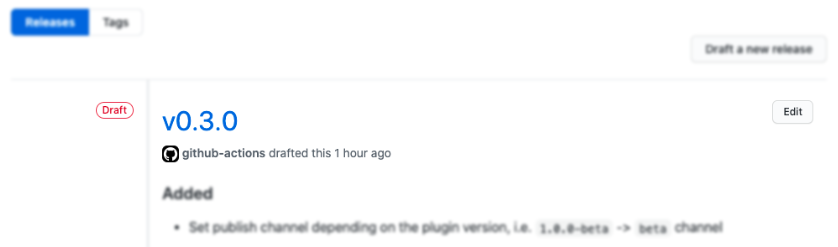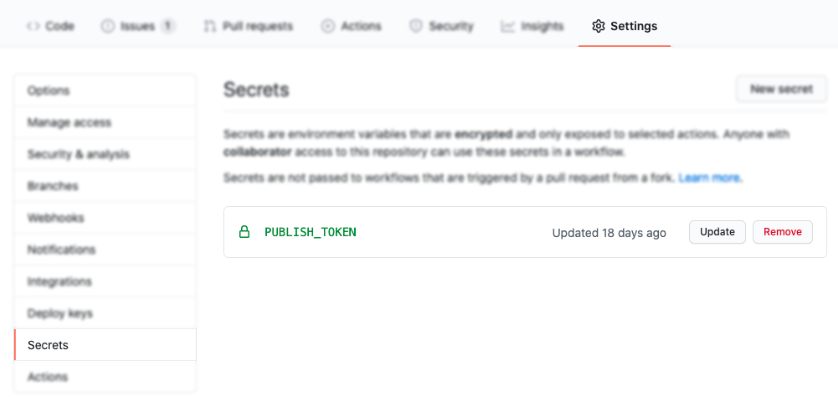| .github | ||
| .idea | ||
| .run | ||
| gradle/wrapper | ||
| src/main | ||
| .gitignore | ||
| build.gradle.kts | ||
| CHANGELOG.md | ||
| CODE_OF_CONDUCT.md | ||
| detekt-config.yml | ||
| gradle.properties | ||
| gradlew | ||
| gradlew.bat | ||
| LICENSE | ||
| README.md | ||
| settings.gradle.kts | ||
IntelliJ Platform Plugin Template
TL;DR: Click the Use this template button and clone it in IntelliJ IDEA.
IntelliJ Platform Plugin Template is a repository that provides a pure boilerplate template to make it easier to create a new plugin project (check the Creating a repository from a template article).
The main goal of this template is to speed up the setup phase of plugin development for both new and experienced developers by preconfiguring the project scaffold and CI, linking to the proper documentation pages, and keeping everything organized.
If you're still not quite sure what this is all about, read our introduction: What is the IntelliJ Platform?
Tip
: Click the Watch button on the top to be notified about releases containing new features and fixes.
In this README, we will highlight the following elements of template-project creation:
- Gradle configuration
- Plugin template structure
- Plugin configuration file
- Sample code:
- listeners – project and dynamic plugin lifecycle
- services – project-related and application-related services
- actions – basic action with shortcut binding
- Predefined Run/Debug configurations
- Continuous integration based on GitHub Actions
- Dependencies management with dependabot
- Changelog maintenance with the Gradle Changelog Plugin
- Release flow using GitHub Releases
- Publishing the plugin with the Gradle IntelliJ Plugin
- FAQ
- Useful links
Getting started
Before we dive into plugin development and everything related to it, it's worth mentioning the benefits of using GitHub Templates. By creating a new project using the current template, you start with no history and no reference to this repository. This allows you to create a new repository easily without having to copy and paste previous content, clone repositories, or clear the history manually.
All you have to do is click the Use this template button.
After using the template to create your blank project, the Template Cleanup workflow will be triggered to override or remove any template-specific configurations, such as the plugin name, current changelog, etc. Once this is complete, the project is ready to be cloned to your local environment and opened with IntelliJ IDEA.
For the last step, you have to manually review the configuration variables described in the gradle.properties file and optionally move sources from the com.github.username.repository package to the one that works best for you. Then you can get to work implementing your ideas.
TIP: To use Java in your plugin, create the
/src/main/javadirectory.
Gradle configuration
The recommended method for plugin development involves using the Gradle setup with the gradle-intellij-plugin installed. The gradle-intellij-plugin makes it possible to run the IDE with your plugin and publish your plugin to the Marketplace Repository.
A project built using the IntelliJ Platform Plugin Template includes a Gradle configuration that's already been set up. Feel free to read through the Using Gradle articles to better understand your build and learn how to customize it.
The most significant parts of the current configuration are:
- Configuration written with Gradle Kotlin DSL.
- Support for Kotlin and Java implementation.
- Integration with the gradle-changelog-plugin, which automatically patches the change notes and description based on the
CHANGELOG.mdandREADME.mdfiles. - Integration with the gradle-intellij-plugin for smoother development.
- Code linting with detekt.
- Plugin publishing using the token.
The project-specific configuration file gradle.properties contains:
| Property name | Description |
|---|---|
pluginGroup |
Package name - after using the template, this will be set to com.github.username.repo. |
pluginName |
Plugin name displayed in the Marketplace and the Plugins Repository. |
pluginVersion |
The current version of the plugin. |
pluginSinceBuild |
The since-build attribute of the tag. |
pluginUntilBuild |
The until-build attribute of the tag. |
platformType |
The type of IDE distribution. |
platformVersion |
The version of the IntelliJ Platform IDE that will be used to build the plugin. |
platformDownloadSources |
IDE sources downloaded while initializing the Gradle build. |
platformPlugins |
Comma-separated list of dependencies to the bundled IDE plugins and plugins from the Plugin Repositories. |
The properties listed define the plugin itself or configure the gradle-intellij-plugin – check its documentation for more details.
Dependency on the Kotlin standard library
Since Kotlin 1.4, a dependency on a standard library (stdlib) is added automatically.
In most cases, it is not necessary to distribute this library with a plugin.
The gradle.properties file explicitly alters the default behaviour of the Kotlin Gradle plugin by specifying this opt-out property:
kotlin.stdlib.default.dependency = false
For more details, please see: Dependency on the standard library in Kotlin documentation.
Plugin template structure
A generated IntelliJ Platform Plugin Template repository contains the following content structure:
.
├── .run Predefined Run/Debug Configurations
├── CHANGELOG.md Full change history.
├── LICENSE License, MIT by default
├── README.md README
├── build/ Output build directory
├── build.gradle.kts Gradle configuration
├── detekt-config.yml Detekt configuration
├── gradle
│ └── wrapper/ Gradle Wrapper
├── gradle.properties Gradle configuration properties
├── gradlew *nix Gradle Wrapper binary
├── gradlew.bat Windows Gradle Wrapper binary
└── src Plugin sources
└── main
├── kotlin/ Kotlin source files
└── resources/ Resources - plugin.xml, icons, messages
In addition to the configuration files, the most crucial part is the src directory, which contains our implementation and the manifest for our plugin – plugin.xml.
TIP: To use Java in your plugin, create the
/src/main/javadirectory.
Plugin configuration file
The plugin configuration file is a plugin.xml file located in the src/main/resources/META-INF directory. It provides general information about the plugin, its dependencies, extensions, and listeners.
<idea-plugin>
<id>org.jetbrains.plugins.template</id>
<name>Template</name>
<vendor>JetBrains</vendor>
<depends>com.intellij.modules.platform</depends>
<extensions defaultExtensionNs="com.intellij">
<applicationService serviceImplementation="..."/>
<projectService serviceImplementation="..."/>
</extensions>
<projectListeners>
<listener class="..." topic="..."/>
</projectListeners>
</idea-plugin>
You can read more about this file in the Plugin Configuration File section of our documentation.
Sample code
The prepared template provides as little code as possible because it is impossible for a general scaffold to fulfill all the specific requirements for all types of plugins (language support, build tools, VCS related tools). The template contains only the following files:
.
├── MyBundle.kt Bundle class providing access to the resources messages
├── listeners
│ └── MyProjectManagerListener.kt Project Manager listener - handles project lifecycle
└── services
├── MyApplicationService.kt Application-level service available for all projects
└── MyProjectService.kt Project level service
These files are located in src/main/kotlin. This location indicates the language being used. So if you decide to use Java instead, sources should be located in the src/main/java directory.
To start with the actual implementation, you may check our IntelliJ Platform SDK DevGuide, which contains an introduction to the essential areas of the plugin development together with dedicated tutorials.
For those, who value example codes the most, there are also available IntelliJ SDK Code Samples and IntelliJ Platform Explorer – a search tool for browsing Extension Points inside existing implementations of open-source IntelliJ Platform plugins.
Predefined Run/Debug configurations
Within the default project structure, there is a .run directory provided containing three predefined Run/Debug configurations that expose corresponding Gradle tasks:
| Configuration name | Description |
|---|---|
| Run Plugin | Runs :runIde Gradle IntelliJ Plugin task. Use the Debug icon for plugin debugging. |
| Run Tests | Runs :check Gradle task that invokes :test and detekt/ktlint code inspections. |
| Run Verifications | Runs :runPluginVerifier Gradle IntelliJ Plugin task to check the plugin compatibility against the specified IntelliJ IDEs. |
TIP: You can find the logs from the running task in the
idea.logtab.
Continuous integration
Continuous integration depends on GitHub Actions, a set of workflows that make it possible to automate your testing and release process. Thanks to such automation, you can delegate the testing and verification phases to the CI and instead focus on development (and writing more tests).
In the .github/workflows directory, you can find definitions for the following GitHub Actions workflows:
- Build
- Triggered on
pushandpull_requestevents. - Runs the Gradle Wrapper Validation Action to verify the wrapper's checksum.
- Runs the
verifyPluginandtestGradle tasks. - Builds the plugin with the
buildPluginGradle task and provides the artifact for the next jobs in the workflow. - Verifies the plugin using the IntelliJ Plugin Verifier tool.
- Prepares a draft release of the GitHub Releases page for manual verification.
- Triggered on
- Release
- Triggered on
releasedevent. - Publishes the plugin to the Marketplace using the provided
PUBLISH_TOKEN. - Sets publish channel depending on the plugin version, i.e.
1.0.0-beta->betachannel. - Patches the Changelog and commits.
- Triggered on
- Template Cleanup
- Triggered once on the
pushevent when a new template-based repository has been created. - Overrides the scaffold with files from the
.github/template-cleanupdirectory. - Overrides JetBrains-specific sentences or package names with ones specific to the target repository.
- Removes redundant files.
- Triggered once on the
All the workflow files have accurate documentation, so it's a good idea to take a look through their sources.
Dependencies management
This Template project depends on Gradle plugins and external libraries – and during the development, you will add more of them.
Keeping the project in good shape and having all the dependencies up-to-date requires time and effort, but it is possible to automate that process using dependabot.
Dependabot is a bot provided by GitHub for checking the build configuration files and reviewing any outdated or insecure dependencies of yours – in case if any update is available, it creates a new pull request providing the proper change.
Note: Dependabot doesn't yet support checking of the Gradle Wrapper. Check the Gradle Releases page and update it with:
./gradlew wrapper --gradle-version 6.8 --distribution-type=all
Changelog maintenance
When releasing an update, it is important to let your users know what the new version offers. The best way to do this is to provide release notes.
The changelog is a curated list that contains information about any new features, fixes, and deprecations. When they are provided, these lists are available in a few different places: the CHANGELOG.md file, the Releases page, the What's new section of the Marketplace Plugin page, and inside of the Plugin Manager's item details.
There are many methods for handling the project's changelog. The one used in the current template project is the Keep a Changelog approach.
Release flow
The release process depends on the workflows already described above. When your main branch receives a new pull request or a regular push, the Build workflow runs multiple tests on your plugin and prepares a draft release.
The draft release is a working copy of a release, which you can review before publishing. It includes a predefined title and git tag, which is the current version of the plugin, for example, v0.0.1. The changelog is provided automatically using the gradle-changelog-plugin. An artifact file is also built with the plugin attached. Every new Build overrides the previous draft to keep your Releases page clean.
When you edit the draft and use the Publish release button, GitHub will tag your repository with the given version and add a new entry to the Releases tab. Next, it will notify users that are watching the repository, and it will trigger the final Release workflow.
Publishing the plugin
Releasing a plugin to the Marketplace is a straightforward operation that uses the publishPlugin Gradle task provided by the gradle-intellij-plugin. The Release workflow automates this process by running the task when a new release appears in the GitHub Releases section.
Tip
: Set a suffix to the plugin version to publish it in the custom repository channel, i.e.
v1.0.0-betawill push your plugin to thebetarelease channel.
The authorization process relies on the PUBLISH_TOKEN secret environment variable, which has to be acquired through the Secrets section of the repository Settings.
You can get that token in the My Tokens tab within your Marketplace profile dashboard.
Important: Before using the automated deployment process, it is necessary to manually create a new plugin in the Marketplace to specify options like the license, repository URL, etc. Please follow the Publishing a Plugin instructions.
FAQ
How to use Java in my project?
Java language is supported by default along with Kotlin.
Initially, there's /src/main/kotlin directory available with some minimal examples.
You can still replace it or add next to it the /src/main/java to start working with Java language instead.
How to disable tests or build job using the [skip ci] commit message?
You can disable specific tests using the if condition, like:
jobs:
test:
name: Test
if: "!contains(github.event.head_commit.message, 'skip ci')"
steps:
...
Useful links
- IntelliJ Platform SDK DevGuide
- IntelliJ Platform Explorer
- Marketplace Quality Guidelines
- IntelliJ Platform UI Guidelines
- Marketplace Paid Plugins
- Kotlin UI DSL
- IntelliJ SDK Code Samples
- JetBrains Platform Slack
- JetBrains Platform Twitter
- IntelliJ IDEA Open API and Plugin Development Forum
- Keep a Changelog
- GitHub Actions