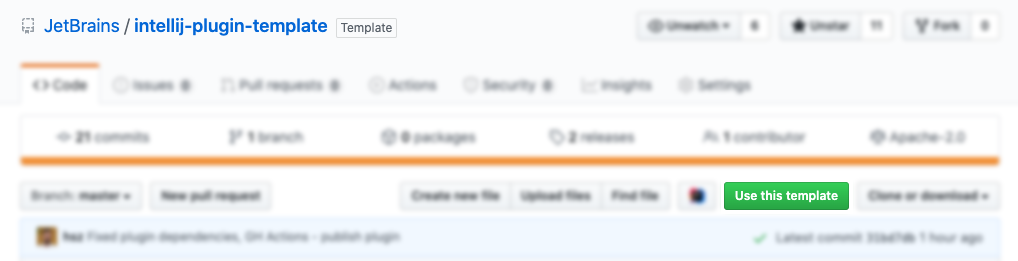| .github | ||
| gradle/wrapper | ||
| src/main | ||
| .gitignore | ||
| build.gradle.kts | ||
| CHANGELOG.md | ||
| detekt-config.yml | ||
| gradle.properties | ||
| gradlew | ||
| gradlew.bat | ||
| LICENSE | ||
| README.md | ||
IntelliJ Platform Plugin Template
IntelliJ Platform Plugin Template is a repository that provides a pure boilerplate for creating a plugin project with ease designed as a GitHub Template Repository (check the Creating a repository from a template article).
The main goal for this Template is to speed up the setup phase of the plugin development for the new as well as existing developers by preconfiguring the project scaffold, CI and linking to the proper documentation pages and keeping everything in the most straightforward manner.
If you're still not sure, what is this about - read our introduction of What is the IntelliJ Platform?
We can highlight the following parts of the template project:
- Gradle Configuration
- Plugin Template Structure
- Plugin Configuration File
- Sample Code:
- listeners - project and dynamic plugin lifecycle
- services - project- and application-related services
- actions - basic action with shortcut binding
- Continuous Integration based on the GitHub Actions
- Release Flow using the GitHub Releases
- Changelog Maintenance with the Gradle Changelog Plugin
- Publishing Plugin with the Gradle IntelliJ Plugin
Getting Started
Before diving into the plugin development and everything that happens around, it is worth mentioning the fundamental idea behind the GitHub Templates: by creating a new project using the current template, you start with no history and no reference to this repository - it is the cut corner for creating a new repository with copy-pasting the content or cloning repositories and clearing the history by your own.
The only thing that you have to do is clicking the Use this template button.
After creating your blank project from the template, there will be the Template Cleanup workflow triggered to override or remove the template-specific configuration, like plugin name, current changelog, etc. When done, project is ready to be cloned on your local environment and opened with the IntelliJ IDEA.
As the last step, you have to manually review the configuration variables described in the gradle.properties file, optionally move sources from the com.github.username.repository package to the one that fits you the most and start implementing your ideas.
Gradle Configuration
The recommended way of the plugin development is using the Gradle setup with gradle-intellij-plugin installed. The gradle-intellij-plugin provides tasks to run the IDE with your plugin and to publish your plugin to the Marketplace Repository.
IntelliJ Platform Plugin Template project provides already preconfigured Gradle configuration, however feel free to follow the Using Gradle articles for better understanding and customisation of your build.
The most significant parts of the current configuration are:
- Configuration written with Gradle Kotlin DSL
- Kotlin support with possibility to write Java code
- Integration with gradle-changelog-plugin for the automated patching of the change notes
and description consumed from
CHANGELOG.mdandREADME.mdfiles - Integration with gradle-intellij-plugin for the better development impressions
- Code linting with detekt
- Plugin publishing using token
Project specific configuration file - gradle.properties - contains:
pluginGroup = org.jetbrains.plugins.template
pluginName = Template
pluginVersion = 0.0.2
pluginSinceBuild = 193
pluginUntilBuild = 202
platformType = IC
platformVersion = 2020.1
platformDownloadSources = true
| Property name | Description |
|---|---|
pluginGroup |
Package name - after using the template, will be set to com.gtihub.username.repo. |
pluginName |
Name of the plugin displayed in the Marketplace and Plugins Repository. |
pluginVersion |
Current version of the plugin. |
pluginSinceBuild |
since-build attribute of the tag. |
pluginUntilBuild |
until-build attribute of the tag. |
platformType |
The type of IDE distribution. |
platformVersion |
The version of the IntelliJ Platform IDE that will be used to build the plugin. |
platformDownloadSources |
Download IDE sources while initializing Gradle build. |
Listed properties define the plugin itself or configure the gradle-intellij-plugin
- check its documentation for more details.
Plugin Template Structure
Generated IntelliJ Template repository contains following content structure:
.
├── CHANGELOG.md Full changes history.
├── LICENSE License, MIT by default
├── README.md README
├── build Output build directory
├── build.gradle.kts Gradle configuration
├── detekt-config.yml Detekt configuration
├── gradle
│ └── wrapper Gradle Wrapper
├── gradle.properties Gradle configuration properties
├── gradlew *nix Gradle Wrapper binary
├── gradlew.bat Windows Gradle Wrapper binary
└── src Plugin sources
└── main
├── kotlin Kotlin source files
├── java Java source files
└── resources Resources - plugin.xml, icons, messages
Beside of the configuration files, the most important part is the src directory containing our implementation
and plugin's manifest - plugin.xml.
Plugin Configuration File
Plugin Configuration File is a plugin.xml file located in the src/main/resources/META-INF
directory. It describes the overall information about the plugin, its dependencies, extensions, and listeners.
<idea-plugin>
<id>org.jetbrains.plugins.template</id>
<name>Template</name>
<vendor>JetBrains</vendor>
<depends>com.intellij.modules.platform</depends>
<extensions defaultExtensionNs="com.intellij">
<applicationService serviceImplementation="..."/>
<projectService serviceImplementation="..."/>
</extensions>
<projectListeners>
<listener class="..." topic="..."/>
</projectListeners>
</idea-plugin>
You can read more about that file in IntelliJ Platform SDK DevGuide.
Sample Code
The prepared template is aiming to provide as less code as possible, because it is barely possible to fulfill the requirements of the various types of the plugins (language support, build tools, VCS related tools) with some general scaffold. Having that in mind, it contains few following files:
.
├── MyBundle.kt Bundle class providing access to the resources messages
├── listeners
│ ├── MyDynamicPluginListener.kt Dynamic Plugin listener - handles plugin lifecycle events
│ └── MyProjectManagerListener.kt Project Manager listener - handles project lifecycle
└── services
├── MyApplicationService.kt Application level service available for all projects
└── MyProjectService.kt Project level service
Above files location is src/main/kotlin, which indicates the used language - if you will decide to use Java instead,
sources should be located in src/main/java directory.
Continuous Integration
Continuous Integration depends on the GitHub Actions, which is a set of workflows that let to automate your testing and releasing process.
Unit tests Detekt verifyPlugin intellij-plugin-verifier
Release Flow
Changelog
When delivering a new release, it is essential to let your audience know what the updated version offering is. The best way of handling that is to attach the changelog.
The changelog is a curated list containing information of any new features, fixes, deprecations. If provided, such list would be available in a couple of places: CHANGELOG.md file, Releases page, What's new section in Marketplace's Plugin page and inside of the Plugin Manager's item details. There are many different methods of handling the project's changelog. One of them, used in the current template project, is the Keep a Changelog approach.
Publishing Plugin
Cannot find org.jetbrains.plugins.template. Note that you need to upload the plugin to the repository at least once manually (to specify options like the license, repository URL etc.). Follow the instructions: https://www.jetbrains.org/intellij/sdk/docs/basics/getting_started/publishing_plugin.html