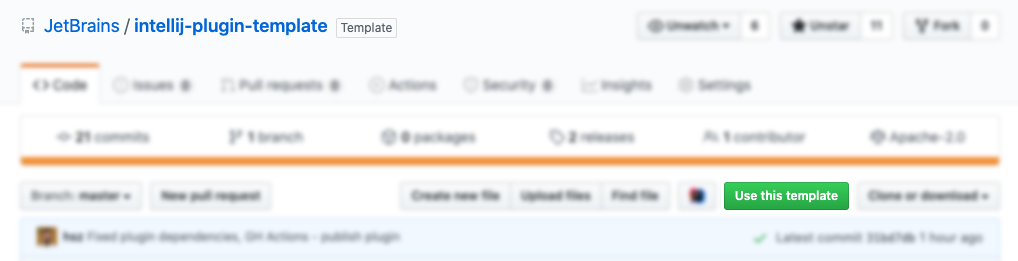| .github | ||
| gradle/wrapper | ||
| src/main | ||
| .gitignore | ||
| build.gradle.kts | ||
| CHANGELOG.md | ||
| detekt-config.yml | ||
| gradle.properties | ||
| gradlew | ||
| gradlew.bat | ||
| LICENSE | ||
| README.md | ||
| settings.gradle.kts | ||
IntelliJ Plugin Template
IntelliJ Plugin Template is a repository that provides a pure boilerplate for creating a plugin project with ease designed as a GitHub Template Repository (check the Creating a repository from a template article). The main goal for this Template is to speed up the setup phase of the plugin development for the new as well as existing developers by preconfiguring the project scaffold, CI and linking to the proper documentation pages and keeping everything in the most straightforward manner.
We can highlight here the following parts:
- Gradle configuration
- Sample code:
- listeners - project and dynamic plugin lifecycle
- services - project- and application-related services
- actions - basic action with shortcut binding
- Plugin Manifest file
- README Template
- CI based on GitHub actions
- Release and changelog maintenance flow
Getting Started
Before diving into the plugin development and everything that happens around, it is worth mentioning the fundamental idea behind the GitHub Templates: by creating a new project using the current template, you start with no history and no reference to this repository - it is the cut corner for creating a new repository with copy-pasting the content or cloning repositories and clearing the history by your own.
The only thing that you have to do is clicking the Use this template button.
After creating your blank project from the template, there will be the Template Cleanup workflow triggered to override or remove template-specific configuration, like plugin name, current changelog, etc.
As a last step, it is required to manually specify the pluginName and pluginGroup in the gradle.properties file.
Gradle
TODO
Sample Code
TODO
Plugin Manifest File
TODO
Continuous Integration
Unit tests Detekt verifyPlugin intellij-plugin-verifier
Release Flow
Changelog
When delivering a new release, it is essential to let your audience know what the updated version offering is. The best way of handling that is to attach the changelog.
The changelog is a curated list containing information of any new features, fixes, deprecations. If provided, such list would be available in a couple of places: CHANGELOG.md file, Releases page, What's new section in Marketplace's Plugin page and inside of the Plugin Manager's item details. There are many different methods of handling the project's changelog. One of them, used in the current template project, is the Keep a Changelog approach.
Publishing Plugin
Cannot find org.jetbrains.plugins.template. Note that you need to upload the plugin to the repository at least once manually (to specify options like the license, repository URL etc.). Follow the instructions: https://www.jetbrains.org/intellij/sdk/docs/basics/getting_started/publishing_plugin.html